Help Guide for KVB Virtual Account
This site will help you unlock the power of KVB Virtual Account Service
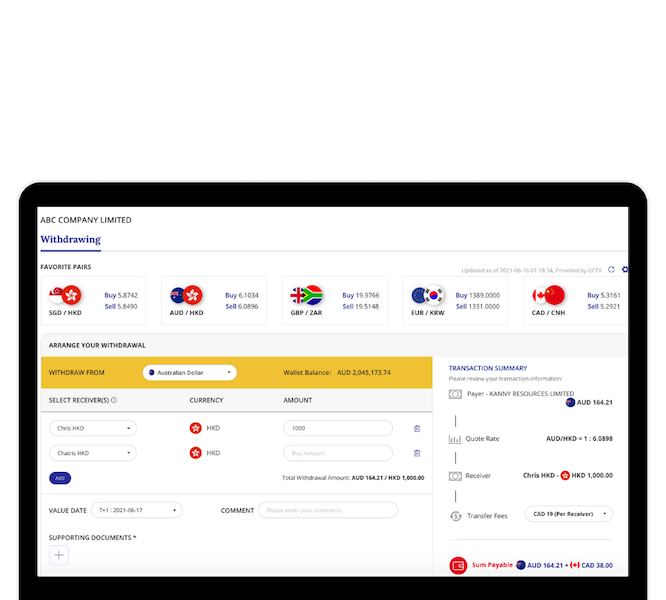
The withdrawal section allows user to create and manage withdrawal requests.
You can withdraw foreign currency or same currency to bank accounts.
Creating Withdrawal Request
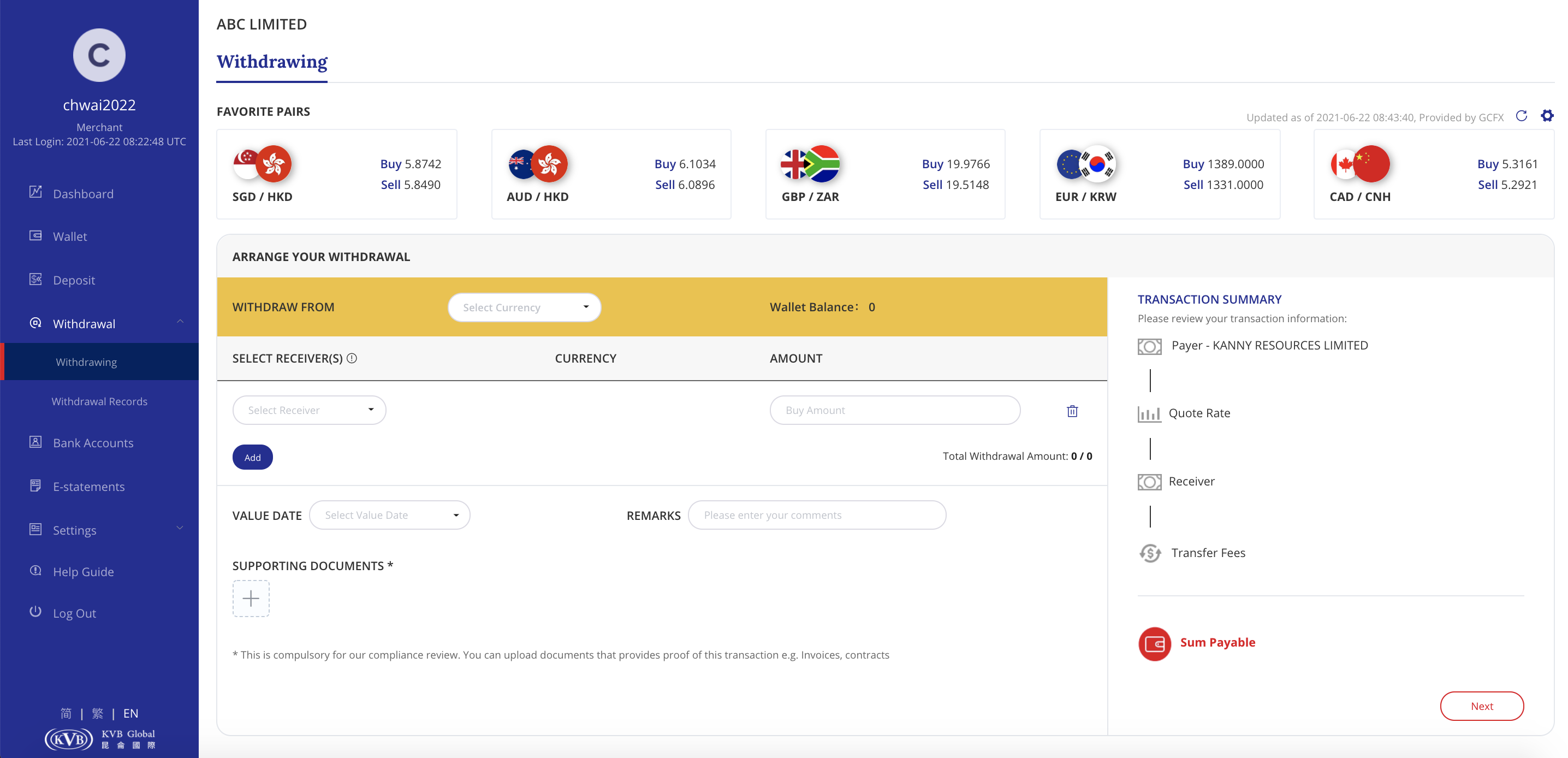
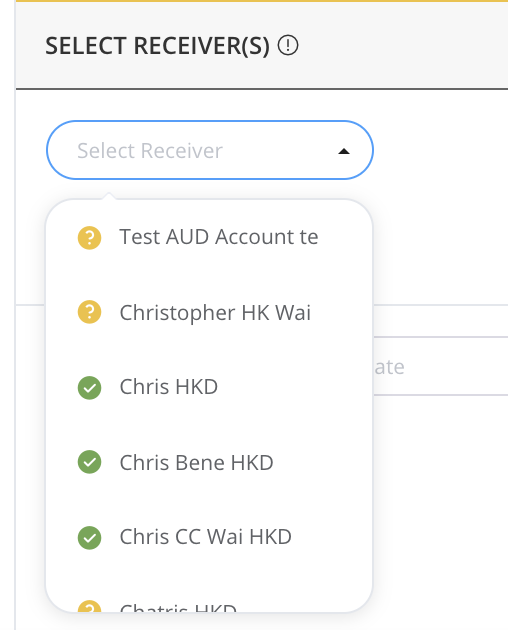

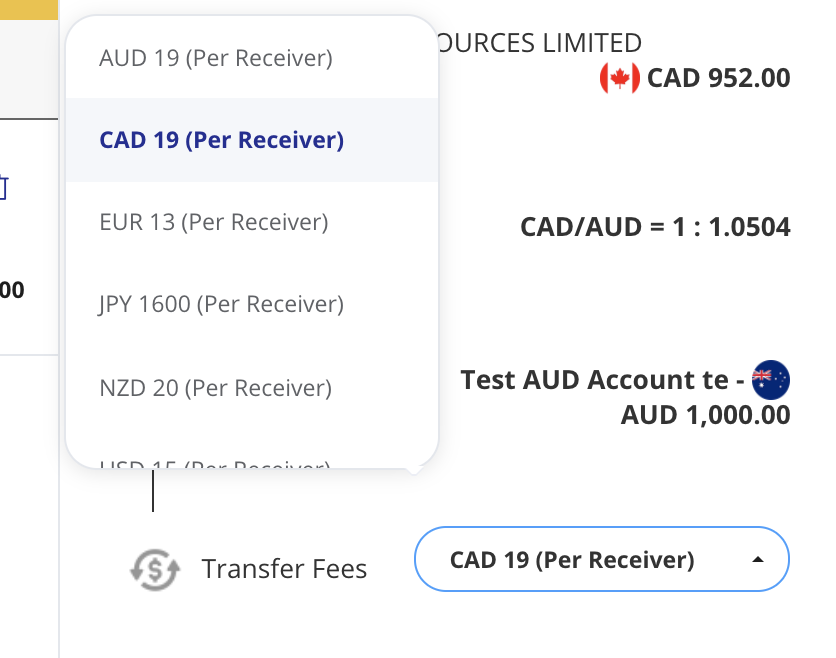
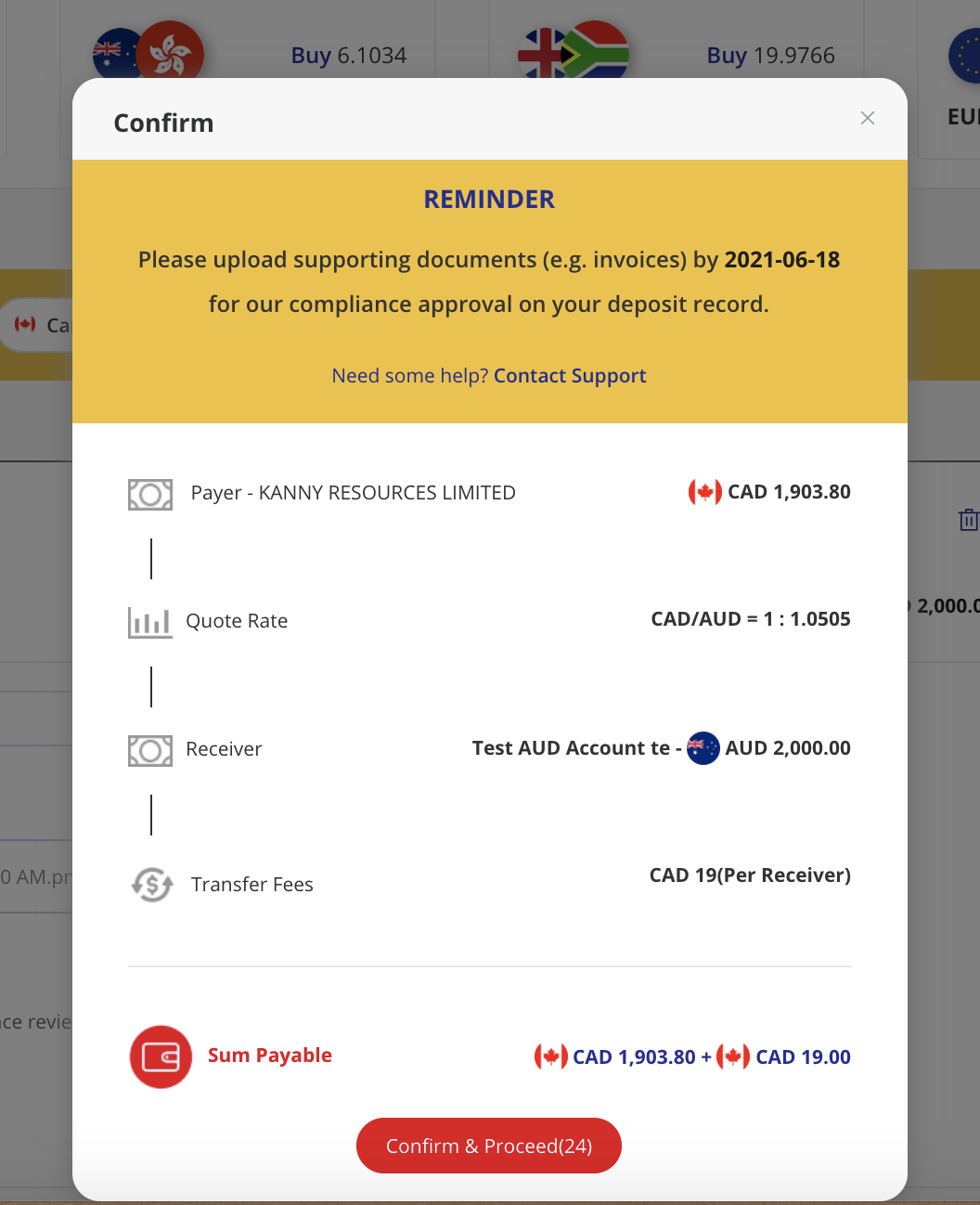
NOTE: For same currency withdrawal, we only allow cross-border remittance. Our compliance team might reach out to ask for more information to support the approval process.
Managing Favorite Pairs

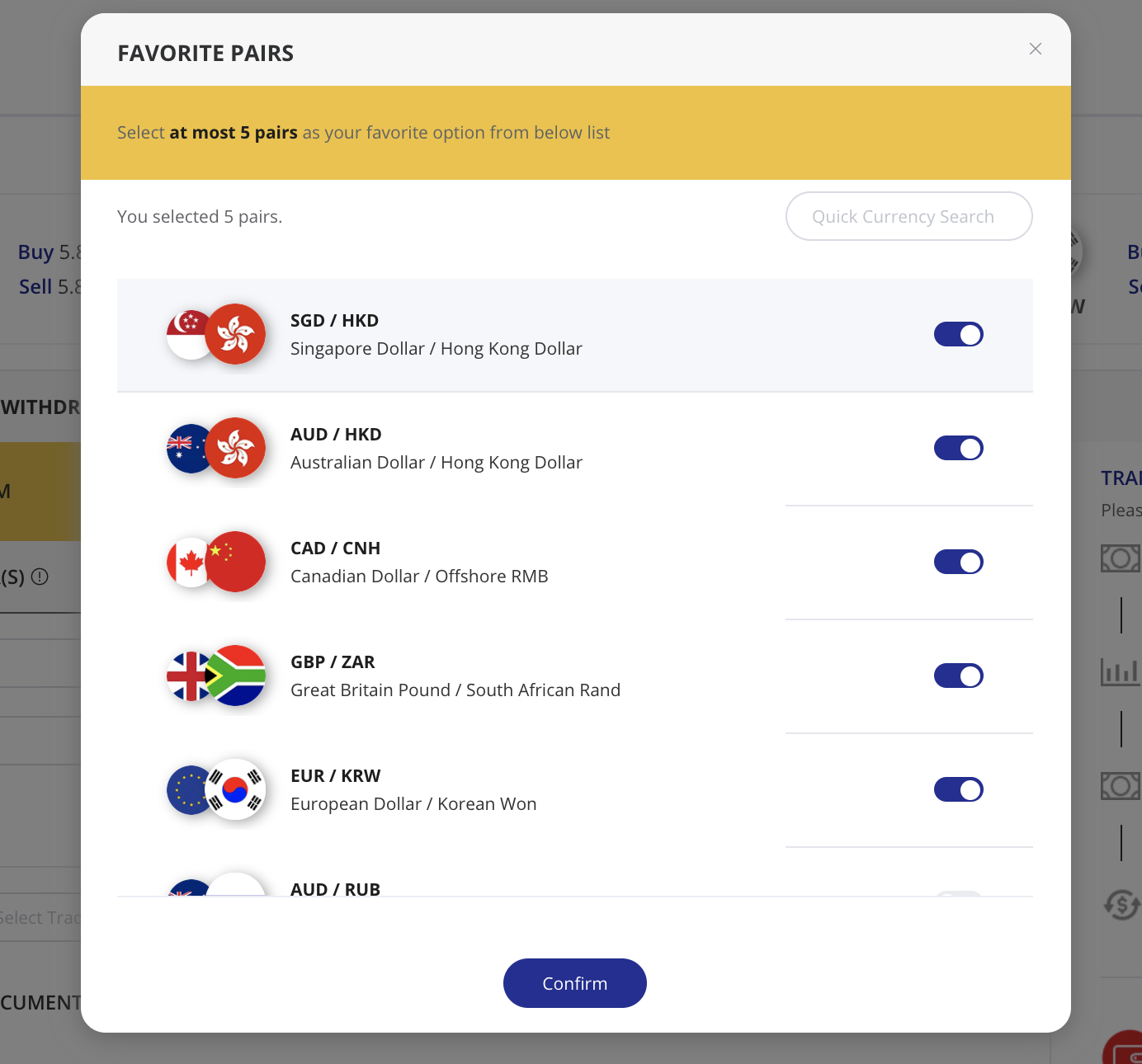
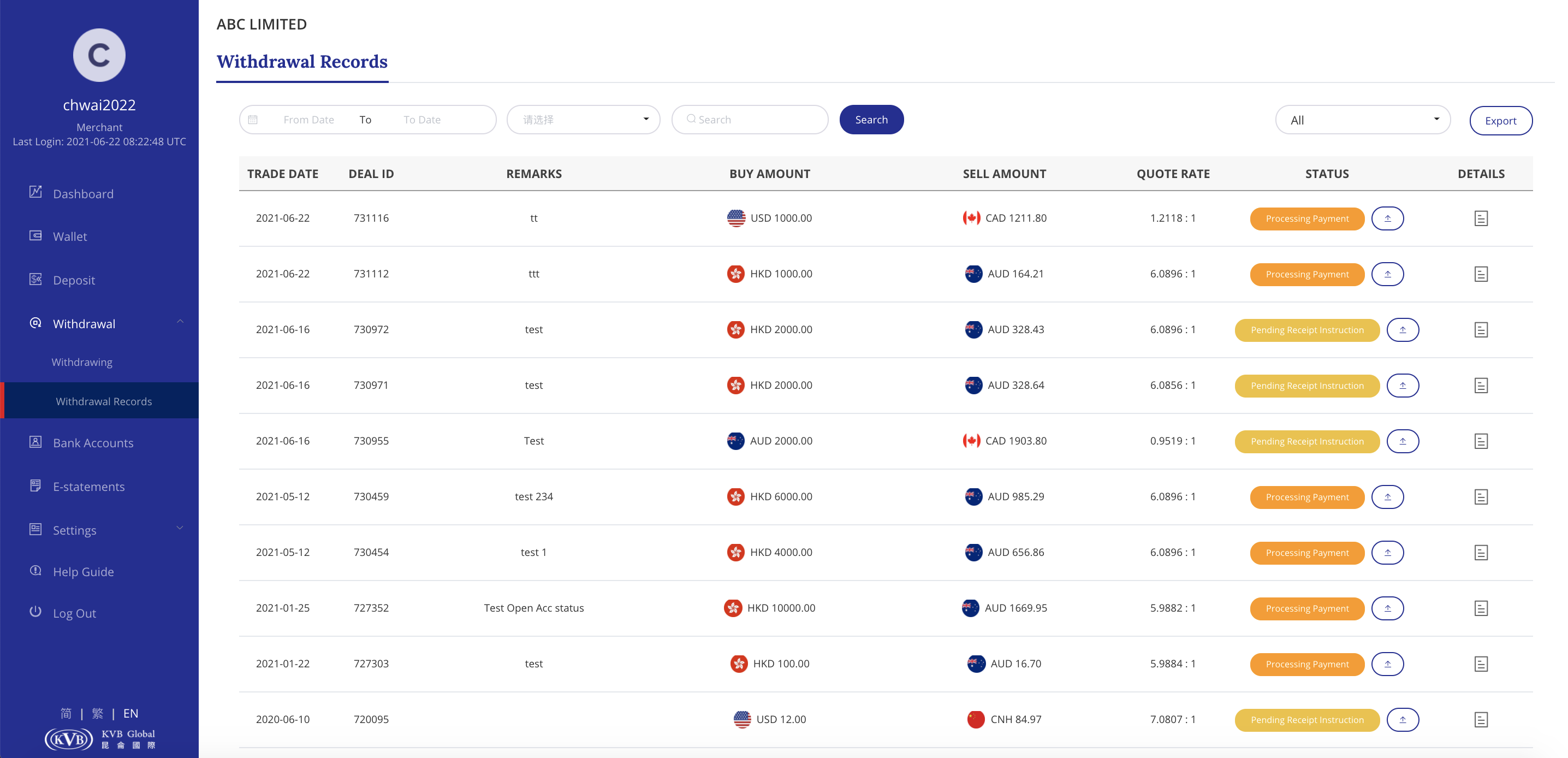
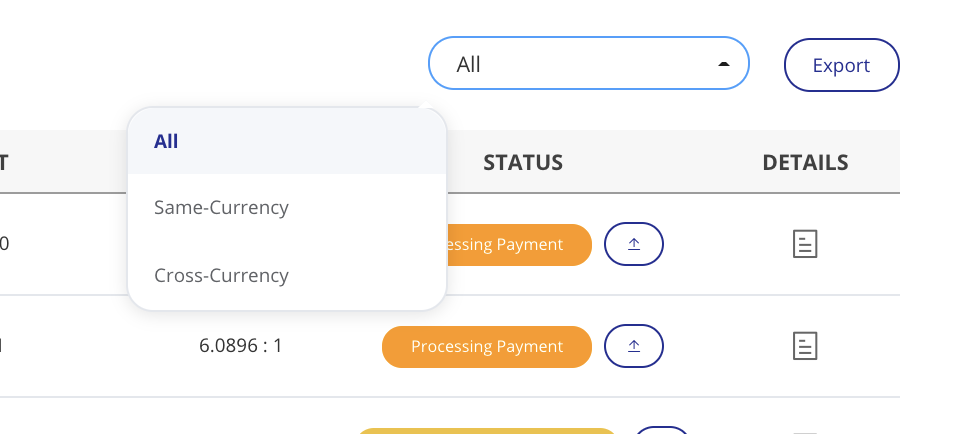
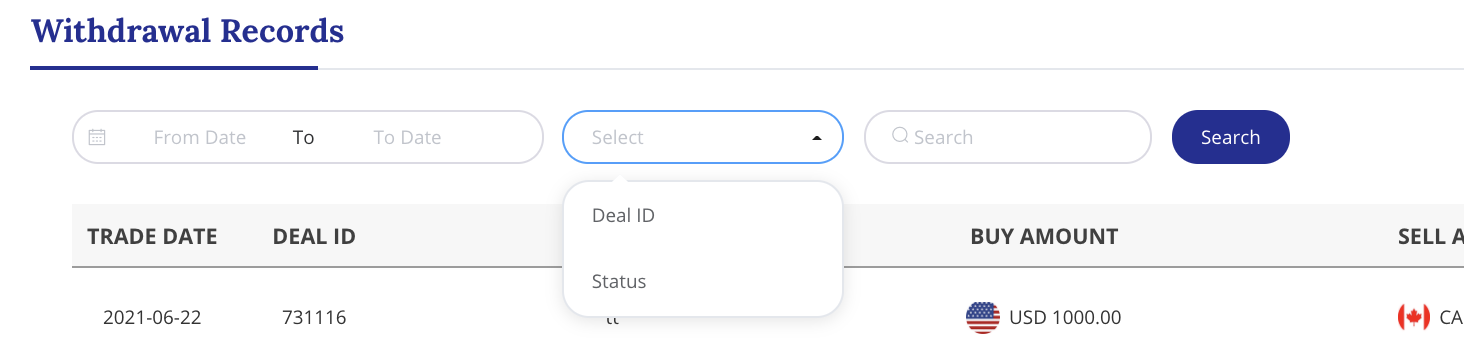
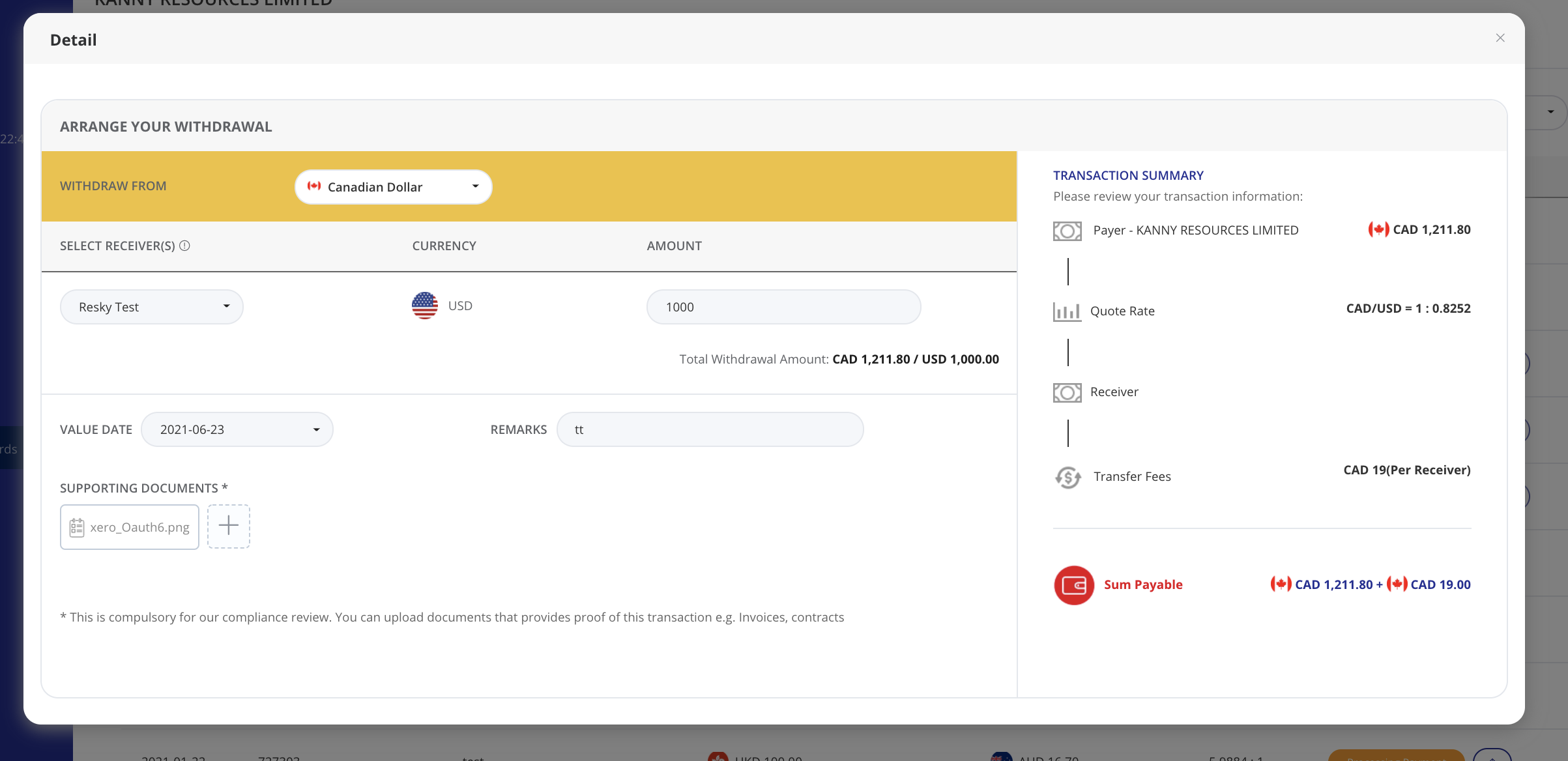
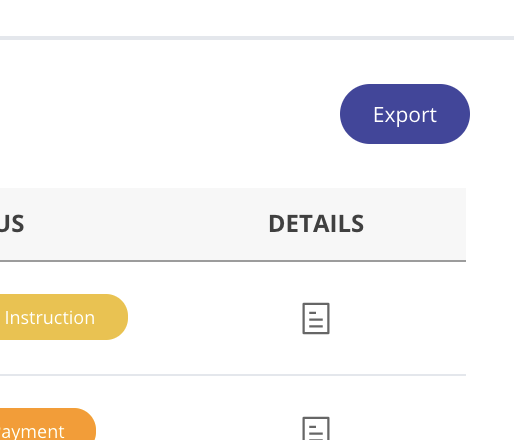
Send your question to email HK.sales@kvbgc.com if you need more help on using KVB Virtual Account service.